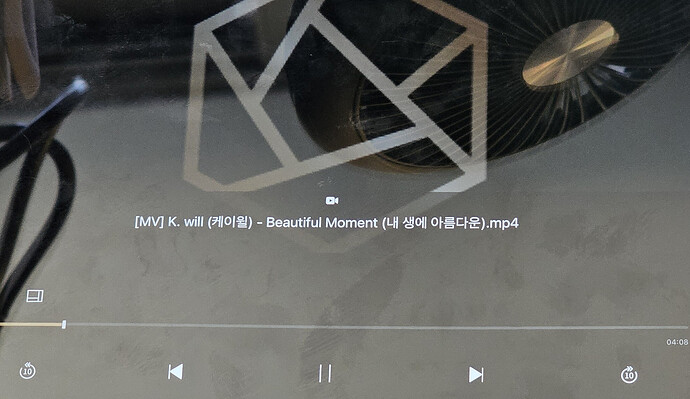I see an issue with trying to drag the playback slider when I am in the current playback window on Rose Premium Connect.
I can’t avoid the icon for selecting the “Display size setting” and so, that is the window that comes up.
This is not an issue on the iPhone version of Rose Premium Connect, only iPad.
It seems the icon for “Display size setting” is in the wrong place vis a vis the playback slider.