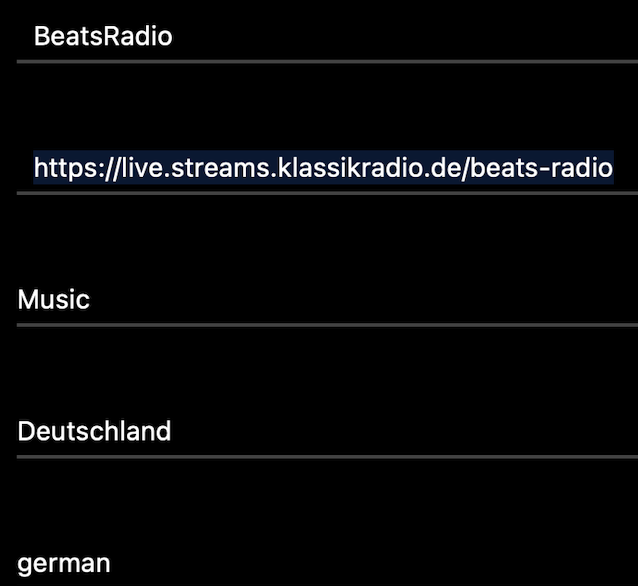Microphone icon in RoseRadio? U=bonte
You don’t need to type anything into (radio-browser.info) either (as shown in the Rose video). You can copy the URL, language, etc., to the clipboard and paste it into the radio stream you’re creating in My RoseRodio. The image (station image) is 500x500 DPI (I couldn’t find a better resolution). I think my 520 asked me if it could access photos. Confirm, and you can drag and drop the image from your photo app to the stream you’re creating. Then just save (and don’t forget to activate your favorite stream as a favorite.  ).
).
Or you can edit the station logo a bit more with image editing software. You can perhaps make it sharper, add more contrast, etc., until it looks really nice for the Rose display. I’ve always done that. I’ve even digitally edited poorly designed music cover art.
And:
Don’t be surprised, the small microphone icon isn’t green.
Those were my questions in the forum here too.
If the microphone is green:
Is it a stream found (via search) via the Rose server?
If the microphone is gray:
Is it a self-created stream? What the commentator said back then, that streams with a grayed-out microphone don’t play, isn’t true. For me, all of my self-created streams worked, even the HiRes streams (ogg). I can’t say what the current status is. Perhaps Rose has changed something, or it’s still running as perfectly as it did when I created my streams.
Try it and create your own streams.
Best regards, Bonte 
What Rose has done is great, but the same thing is also available in Roon.



 This is a Russian stream, and it’s being tapped from somewhere else. I’ve had this happen before, on a German stream.
This is a Russian stream, and it’s being tapped from somewhere else. I’ve had this happen before, on a German stream.
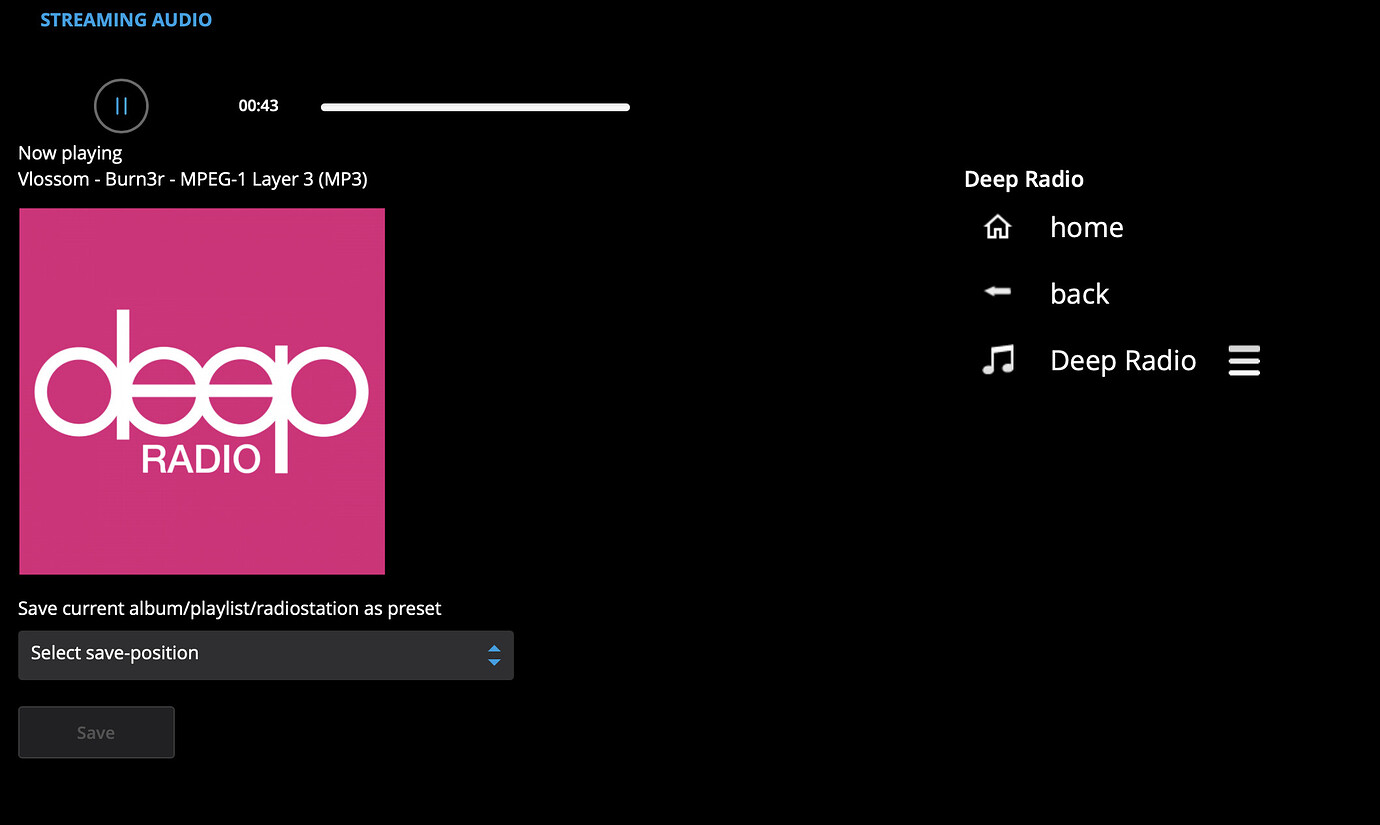
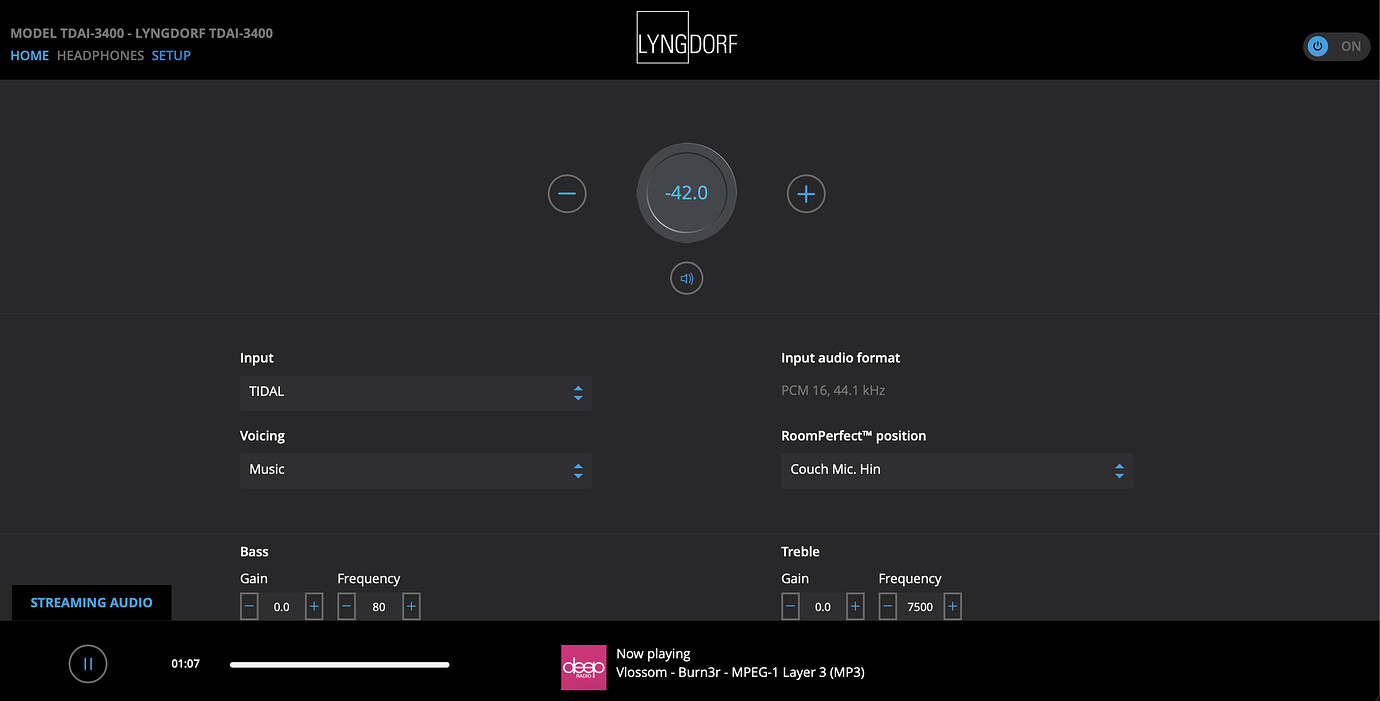
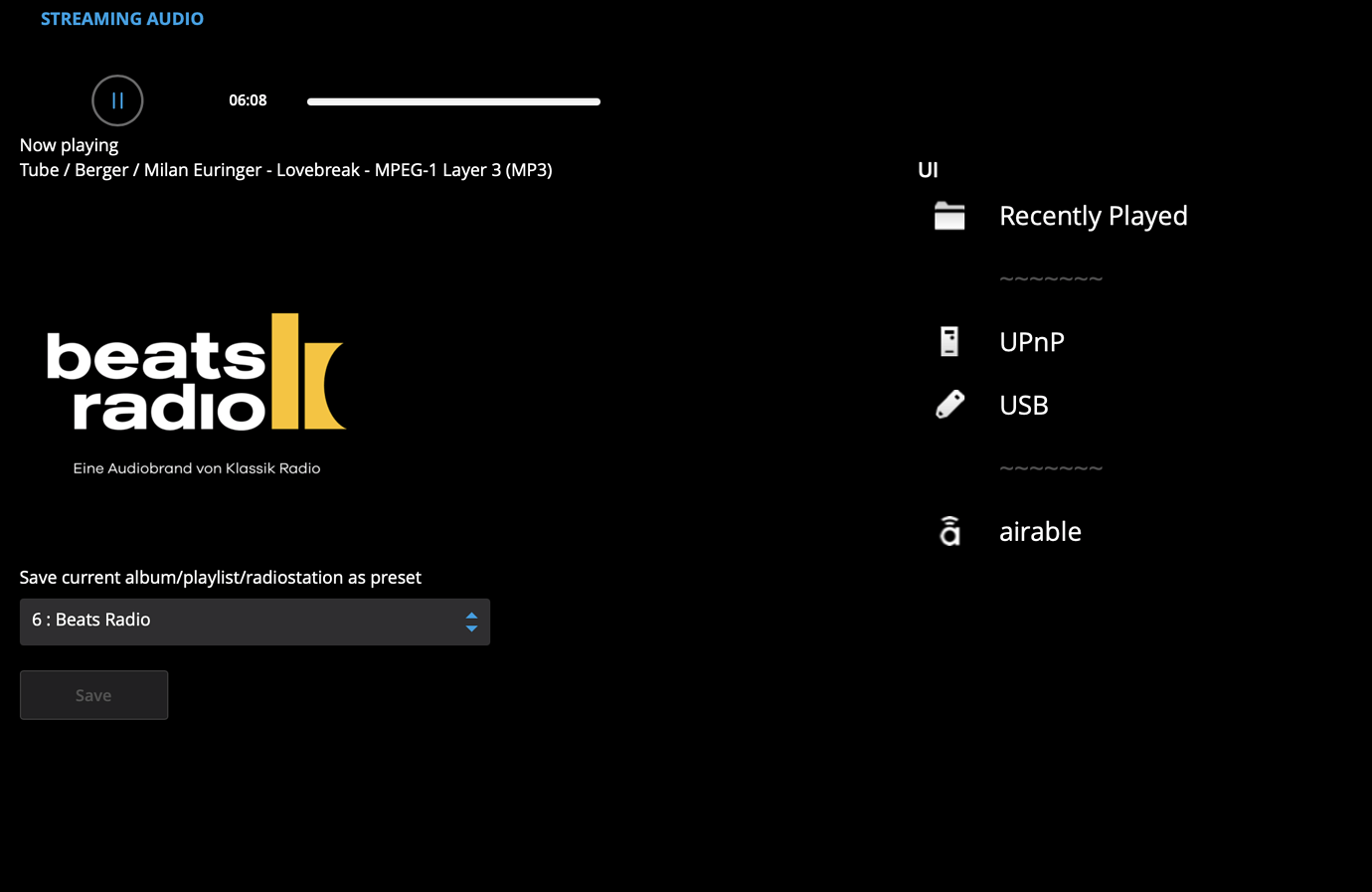


 ).
).