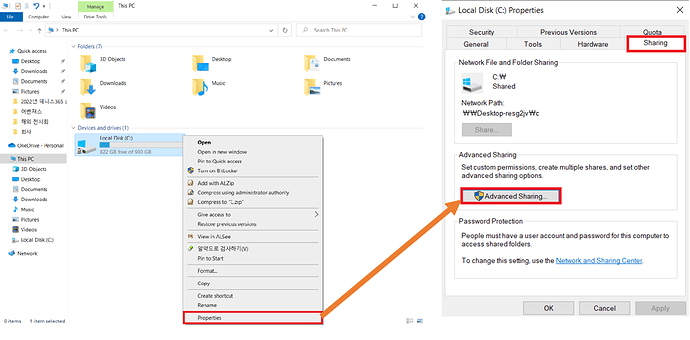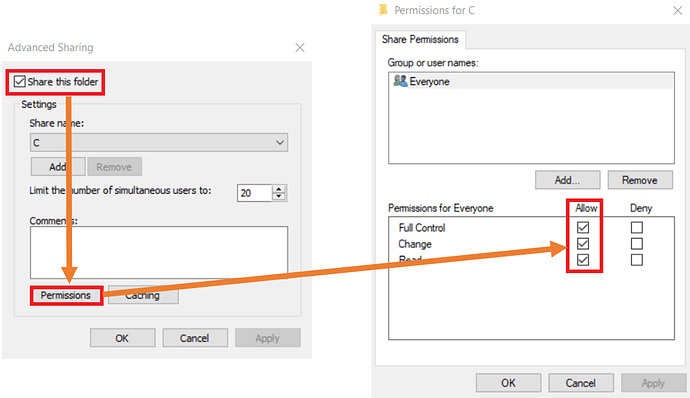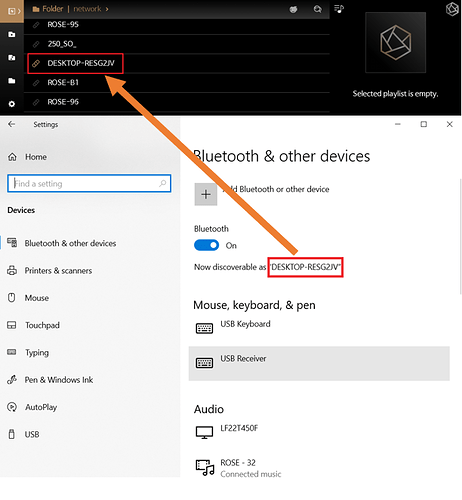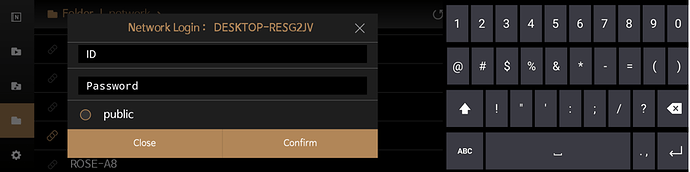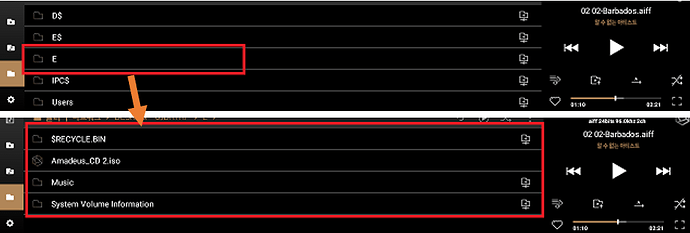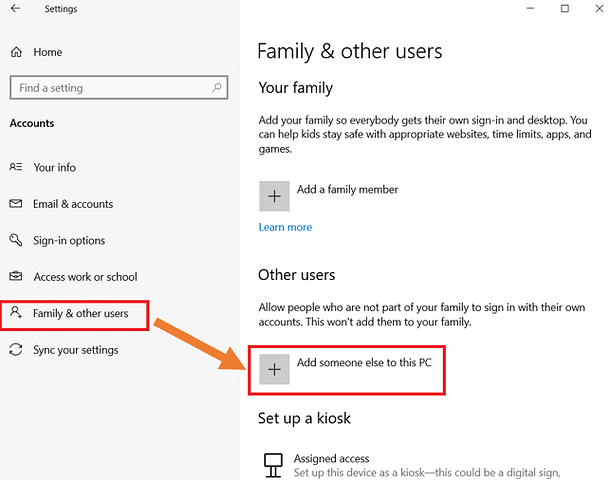How to play music files in PC from ROSE device (SMB 1.0)
I will introduce how to do, but you need to follow this post first.
How to activate SMB 1.0 in Windows 10 for network file sharing
If you followed the post above, please follow next steps to play music files in PC from ROSE.
Step 1. PC Settings > Windows 10
-
Folder(drive) to share > Properties > Sharing > Select Advanced Sharing
-
Advanced Sharing > Check 'Share this folder’
Click Permissions > Check ‘Allow’ for all permissions > OK
-
[RS150B/RS250/RS201E] > Music > Folder > Network > Your PC
(You can see your PC’s name here)
-
Enter your ID and password. It’s the ID and password that you fill in when you boot your PC.
(PC user account)
-
You will see folders that you shared above. Play your music.
PS.
If you can’t enter the network sharing folder as described above or if you need to add a login account, add a Windows user account using the method below and then set up the sharing folder again to play network folder music.
- PC > Control Pane > User Accounts > Manage Accounts > Add a new user in PC settings
- Add someone else to this PC > Make an account
- Click “Add users without a Microsoft account”, you will get create additional accounts.
Related post