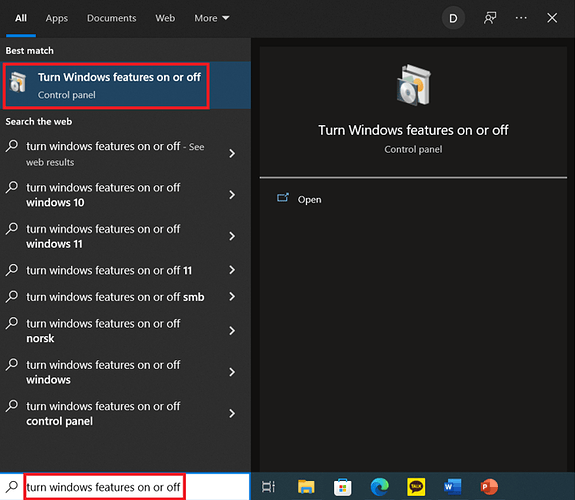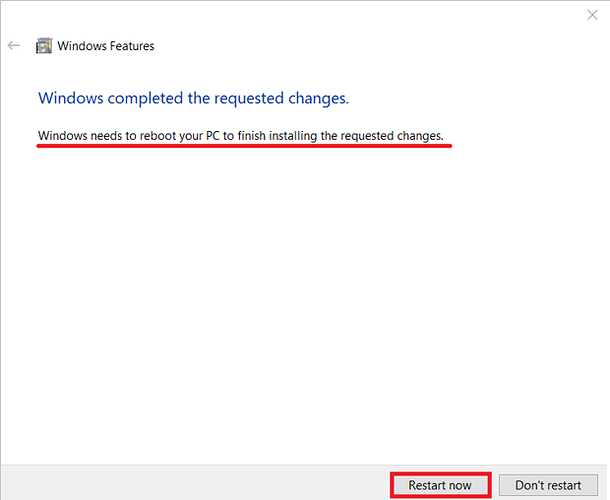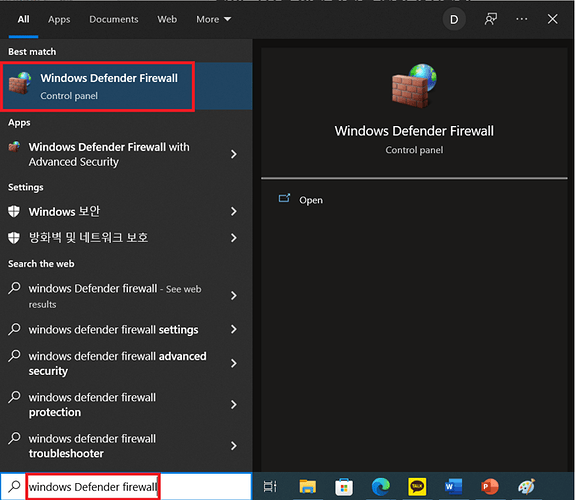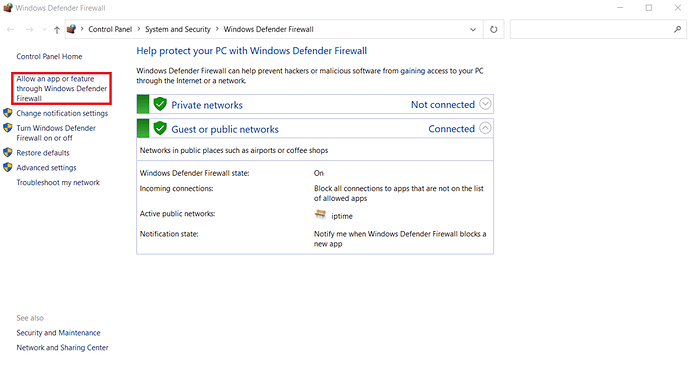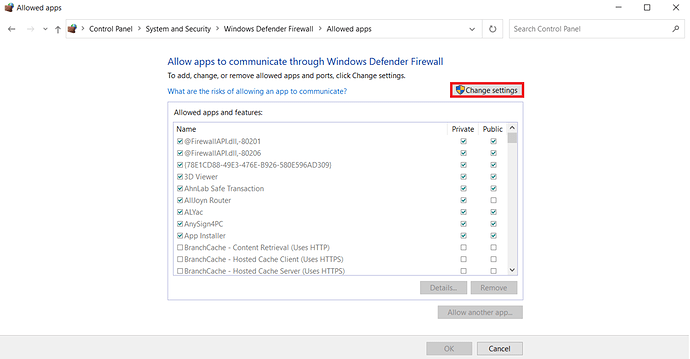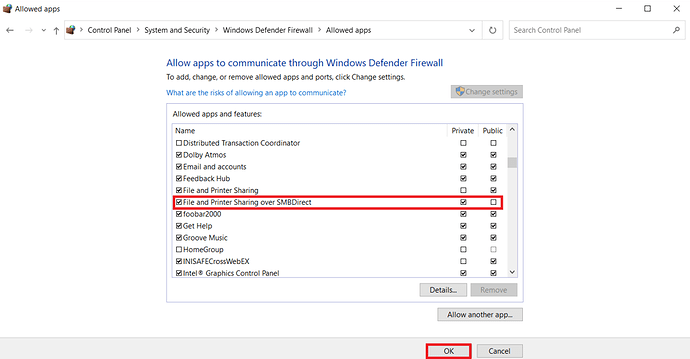Dear HiFiRose users!
For the units that wants to connect to ROSE via SMB, they need SMB 1.0 activated.
Let me introduce how to activate SMB 1.0 in Windows 10 for network file sharing.
Step 1
- Click Windows button and type in “turn windows features on or off”
`
Step 2
- Activate “SMB 1.0/CIFS File Sharing” and click OK.
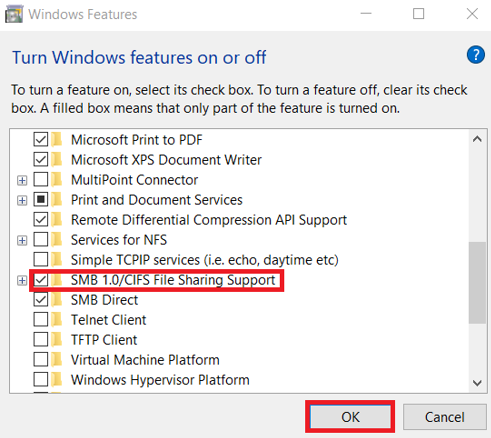
`
Step 3
- SMB 1.0 installation proceeds.
You must reboot your PC to use the protocol, so click ‘Restart now’.
`
Step 4
- Setting firewall exception for file sharing is need for some users.
Click Windows start button, type in ‘windows defender firewall’ and run it.
`
Step 5
- Click ‘Allow an app or feature through Windows Defender Firewall’.
`
Step 6
- Click ‘Change settings’.
`
Step 7
- Check ‘File and Printer Sharing over SMBDirect’. Select and check the private and public networks according to the network configuration you want. It’s recommended to use only for trusted network configuration.
Make settings and click ‘OK’ to apply.
SMB settings for Windows 10 is done.
`
Related post
How to download files from PC to RS150/RS201 via network? (SMB 1.0)