When adjusting the equalizer the red bar on the main slider changes, what does this indicate?
@Jurjen
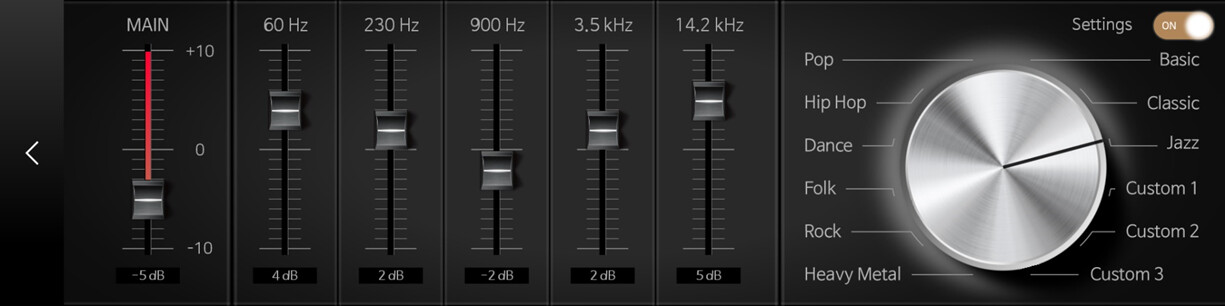
※ Caution 1. Currently, EQ function is only applied for RS520, RS250, RS201. The EQ function can only be used when playing music, Tidal, Qobuz, Bugs, Apple Music and Radio. In the future, we plan to make this function available for video, BT, Airplay, and CD playback as well. (In Roon Ready mode, please use Roon’s Parametric EQ function.)
※ Caution 2. The EQ function is only applied when using Analog and Optical outputs. It does not apply to HDMI and USB DAC outputs.
※ Caution 3. The EQ function is not applied when playing DSD files in Native DSD or DOP Mode. To apply the EQ function to DSD files, please use DSD to PCM mode.
Precautions
For audio sources encoded with high sound pressure, clipping may occur when amplifying specific frequencies, so caution is needed. To reduce clipping, we provide an Input Gain adjustment feature, which allows you to lower the Input Gain before applying the EQ. By using the MAIN adjustment bar to change the Input Gain and keeping the value below the red area, you can help improve clipping issues.
Preset Settings
If you amplify or attenuate specific frequencies too excessively, the sound may become distorted, or phase shift issues may occur in severe cases. If you are not familiar with using EQ, we provide a Preset function for easy setup. We recommend using the right dial to try out preset EQ values before listening.

The Q factor is the ratio of the center frequency to the bandwidth. If the center frequency is fixed, the bandwidth is inversely proportional to Q. As Q increases, the bandwidth narrows. This allows you to attenuate or amplify a very narrow or wide range of frequencies within each EQ band.
