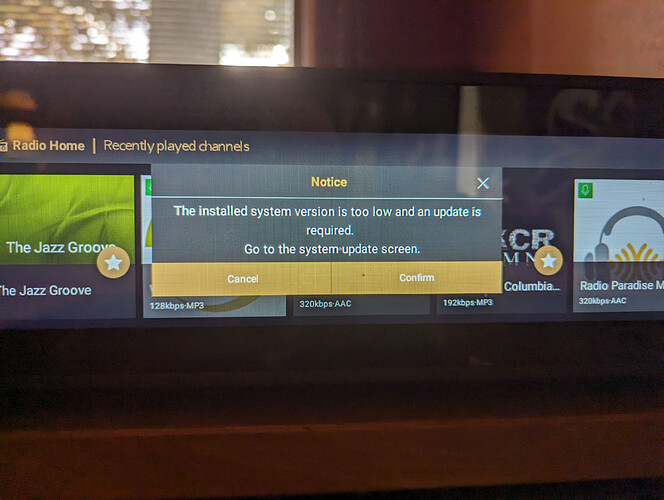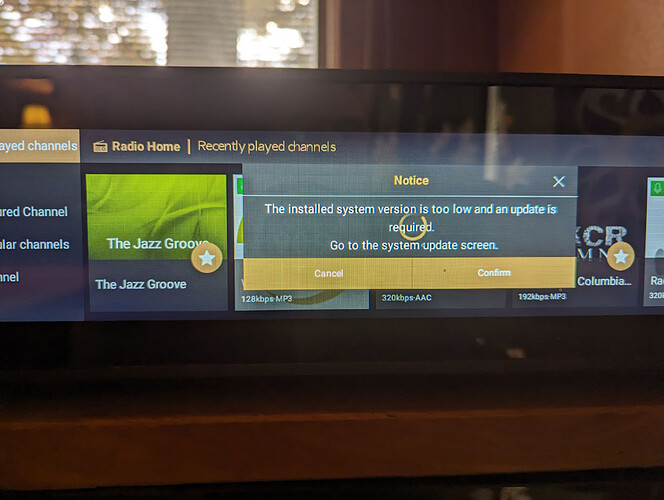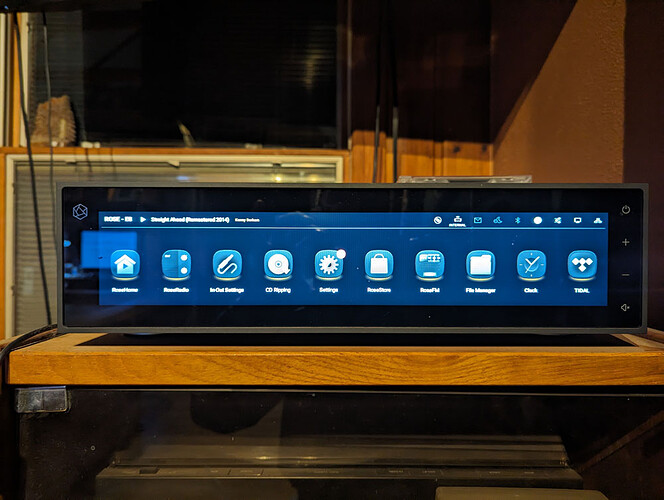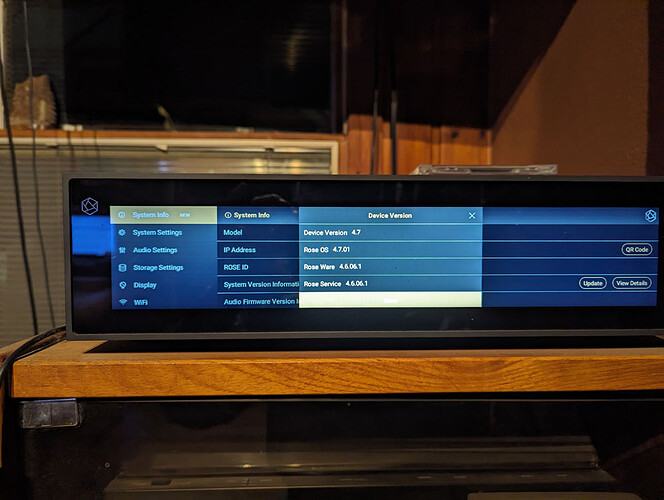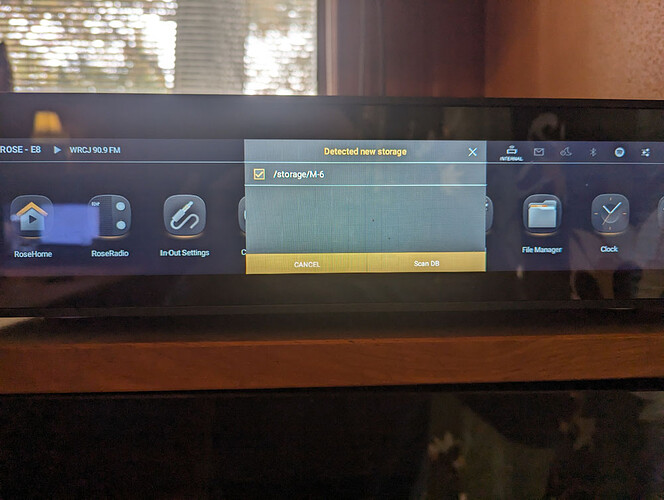For the last few days, every time I start my RS150b and select the Rose Radio app, I get the following message:
When I press the Confirm button, I see this:
The second image remains until I press Cancel.
When I go to the Settings menu to look at the version, I notice that the Settings icon on the main menu has a red circle with the letter N in it attached to the icon.
When I check the version it is 4.7 and there is no update available.
The Rose Radio app acts normally after I dismiss the dialogue box that says my version is too low.
What is going on here?