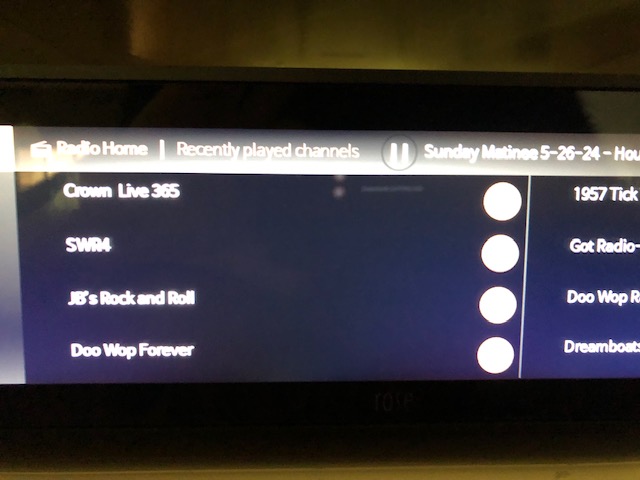You are displaying the “Radio Home” screen and not the full screen for a particular station where the Shazam box is displayed.
My remote is listed as paired on the Bluetooth screen.
Pressing the “Favorites” button on the remote to go to the Rose Radio screen does nothing even though In Settings the Favorites option for “Rose Radio” has been selected.
If I manually go to the Rose Radio splash (opening) screen, the top left icon of a radio is highlighted along with Recently Played Channels (should be stations). To the right on that same screen is what radio station is currently playing in the small window at the top of the Rose Radio screen.
If I manually press on (not using the remote) the small screen listing the playing station it will take me to the full station screen which is what I would like.
However, it’s more difficult with the remote. I have discovered that using three right arrow presses move the highlighted section to the top listed station and one up arrow press gets you to the currently playing station box .
One more option in Favorites would fix this (presuming that you also fix the failure of the Favorites selection button to work on the remote). Just make it the “Current Rose Radio Station.” Then the remote’s Favorites button could be used to easily access the full radio station screen.
Also, once at the full radio station screen the remote button to change radio stations works.
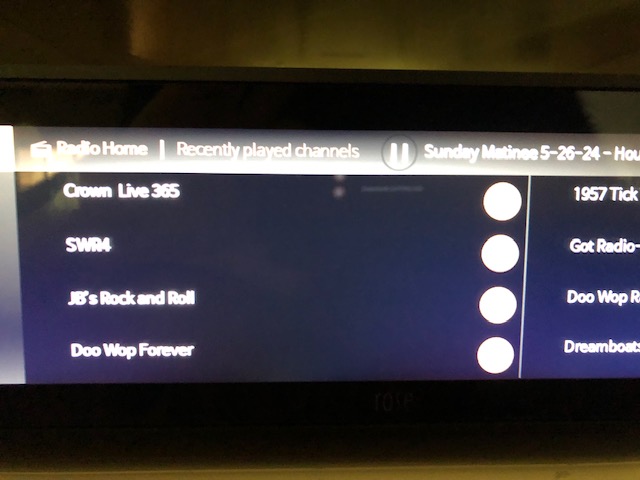
StandardModel