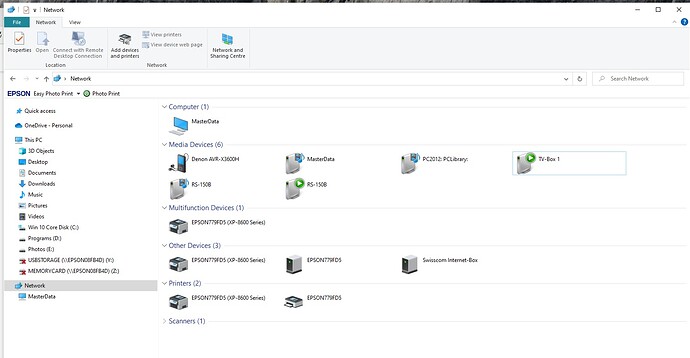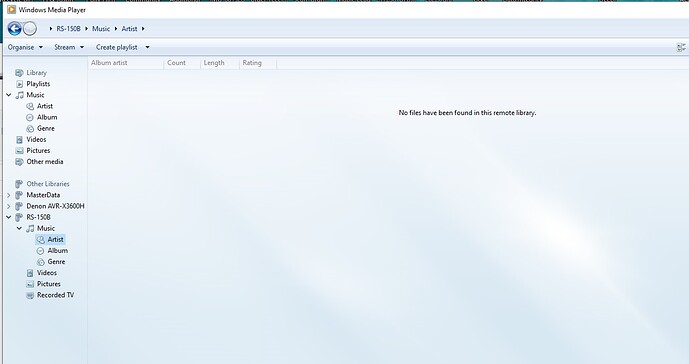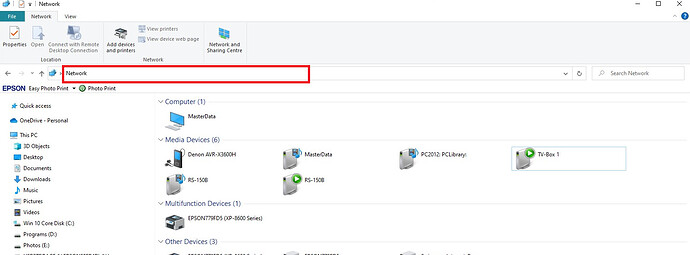Is there any possibility to import Qobuz album in Rose ssd? This feature is present in PC and android app but i can’t find it in Rose.
Agree … this would be most useful … but so far I have not found a way to do it.
We apologize for any inconvenience caused.
Currently, Tidal often disconnects when there is a problem with the server or when there is a lot of traffic. For this kind of problem, we develop and support caching function.
We will also check if Qobuz cashing can be added. If this is possible we will try to add it.
Thank you
Hi @Rosehan,
thank for reply but it’s not a matter of caching. I was talking about the possibility to download Qobuz albums in Rose internal storage (typically SSD disk) in order to listen them offline, since it is a Qobuz service feature.
Again, I am in the same position as ‘TheHammer’ … I want to be able to buy titles on Qobuz and download them directly into the SSD on my RS170B … I’m happy to do the selection and purchase through my PC, but the transfer of the music files I would like to be able to do directly from the RS170B. Qobuz appears to support this with some specific devices, but I couldn’t find a means of doing it with the Rose.
If this is not possible, what do you recommend as the simplest and most effective method of transferring and uploading the music files ???
(BTW, although there are some minor difficulties like this, I am really pleased with the performance of my RS170B overall … best HiFi purchase I’ve made in a long while.!)
with many thanks
I understood your post.
We’re sorry, but it’s difficult to add the function of downloading music from the Hi-Fi Rose device and saving it to an SSD or external hard drive in the future.
Sorry.
OK… but it would be a good feature for future development.
In the absence of this feature, what is the best method of transferring purchased music files from Qobuz onto the RS170B SSD ??? Should I download to a PC or a phone and then transfer, or is there an alternative???
with many thanks for your support
The most convenient method I recommend is to connect your RS150b and PC wirelessly, and then move the Qobuz sound source downloaded from the PC to the RS150b folder.
If you are curious about how to connect RS150b and PC wirelessly, please check the link below.
Thank you
I’m afraid that, despite the misleading title, this link is for connecting The RS150B to a MAC, not to a PC … do you know if there is an equivalent link for a real PC to RS150B link ???
Thanks RoseHan,
That got me to the next stage … I can now see RS150B in Windows, and I can see the WIndows drives on the RS150B … but when I try to look at the content, I get a ‘not connected’ message. I do not see the permissions window shown in the video.
I have tried switching off the Firewall and Virus protect (Zone Alarm in my case) … still no connection
I have tried defining the RS150B as being in the ‘Trusted’ zone … still no connection
I have tried running WIndows diagnostics … which helpfully tells me there is a problem, but it does not have enough information to fix it . and it doesn’t tell me what it thinks the problem is !
Any ideas ???
System is running WIndows 10, and seems quite happy communicating with basic devices (printers, Sony TVs, Denon Audio receiver etc) and running a backup program operating with my Synology NAS. The Rose seems to have it baffled.
br
Gawayne
We apologize for any inconvenience caused.
Could you please send me a screenshot of which screen you are having trouble with?
Thank you
RoseHan,
This is the screen I get when I’m looking at File Explorer.
The RS150B is there … and now having rebooted both systems, I’m not getting the ‘not connected’ message
However, when I try the access music on the RS150B I get this …
and I can’t transfer files from the PC to the RS150B either
I assume I have made an error in the setup somewhere
@Gawayne
We apologize for any inconvenience caused.
I have a few questions to confirm.
- Have you enabled SMB or FTB on your Rose device?
- Looking at the picture below, did you enter the IP address displayed on Rose equipment in the part marked in red?
When entering, you must enter \ in front of the IP address.
- If you entered the \IP address, you can enter the ID and password you created when activating SMB or FTP. Then you will see an icon like the picture below.
- Looking at the picture you sent, it seems to have entered the Network. That’s the wrong way.
Thank you
I have a few questions to confirm.
1. Have you enabled SMB or FTB on your Rose device?
Yes … I assume that here I am creating an ID and access control for the RS150B SSD to be used when accessing from an external system.
I have used ID : Streamer-SSD
Password : MyMusic
Workgroup : TEAM (which is the workgroup my PC sits in) … should I just be leaving this as ‘workgroup’ which is the default setting ?
Please confirm that I have correctly understood the purpose of this functionality
1. Looking at the picture below, did you enter the IP address displayed on Rose equipment in the part marked in red?
When entering, you must enter \ in front of the IP address.
If I enter " \192.168.1.125 " (which is the IP address of the RS150B), then I get the following message on screen
whereas, If I enter just "192.168.1.125 ", then I get this message.
1. If you entered the \IP address, you can enter the ID and password you created when activating SMB or FTP. Then you will see an icon like the picture below.
The problem is that at this point I am not offered the option of entering the connection information … just the two error messages above.
1. Looking at the picture you sent, it seems to have entered the Network. That’s the wrong way.
Understood, but the approach above does not seem to work either.
I have tried disabling Zonealarm temporarily … the system still responds as above.
I have checked the settings for the RS150B in ZoneAlarm … it is set to ‘Trusted’ as shown below (along with the rest of the local network.)
Finally, I have Rose_Connect installed on the same PC and this seems to work perfectly …
To be honest, I’m at a loss as to what to try next … As far as I can tell, all the system and ZoneAlarm settings should allow access.
with many thanks for your continued assistance
G
FOrum software seems to swallow double-backslashes, but are you entering \\ or just a single backslash?
BorisM,
Most of the time it seems to give the same response whether I use “192.168.1.125”, “\192.168.1.125”, or “\192.168.1.125” … occasionally for the single slash it will trigger a Bing search for the line entered, but this doesn’t seem to be consistent, and I haven’t been able to determine if it is triggered under a special set of conditions.
The third item was a double-slash, but it seems to be edited out by this comms package … I wander if that is impacting the instructions I’m being given as well ??
Could be… seems that the backslash is a special character for the forum software, so you need to double them up.
Things that Windows does not recognize as a valid address would trigger a search. If it looks like an internet address (so 192.168.x.x qualifies) it tries to open it as a web page. Only with \\ (typed 3 backslashes there  ) it tries to connect to the remote as an SMB file share. But it might be that the SMB server side of Rose is still limited to SMB1, so new versions of Windows refuse to connect to it without jumping through some hoops.
) it tries to connect to the remote as an SMB file share. But it might be that the SMB server side of Rose is still limited to SMB1, so new versions of Windows refuse to connect to it without jumping through some hoops.
Spent the evening playing with my PC network settings and finally after about 2 hours got the Rose and PC to talk.
Downloaded and transferred files from Qobuz without difficulty (although the variation in information format from disk to disk is a little frustrating … I guess that is a Qobuz issue)
.
One problem I still have with the transferred files is that I can see them when I select the Music Icon, then /Folder/Rosedisk … they appear as a list of items … but if I select the Music icon , then the square with a quaver inside, I see the old set of album images, not the new set.
Is there any way that I can force this feature to update and reflect the new status of the SSD ???