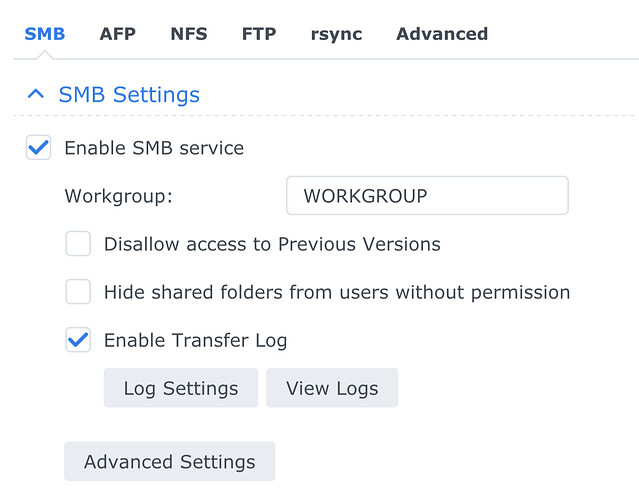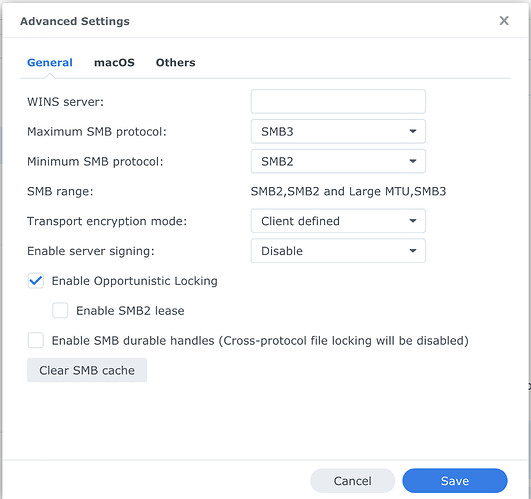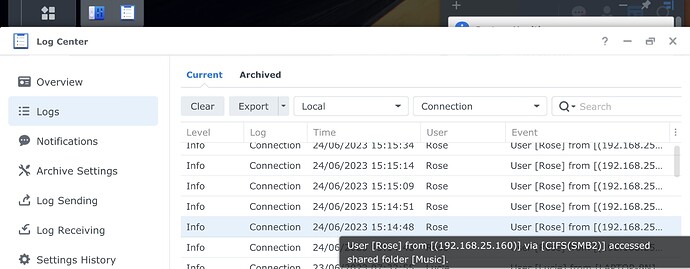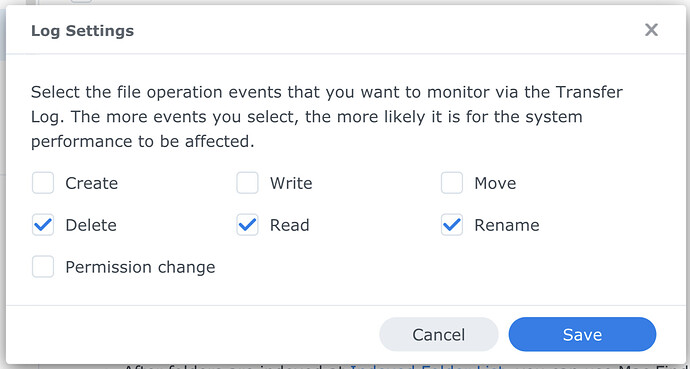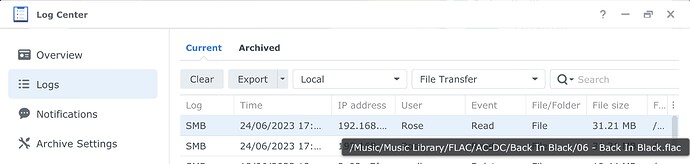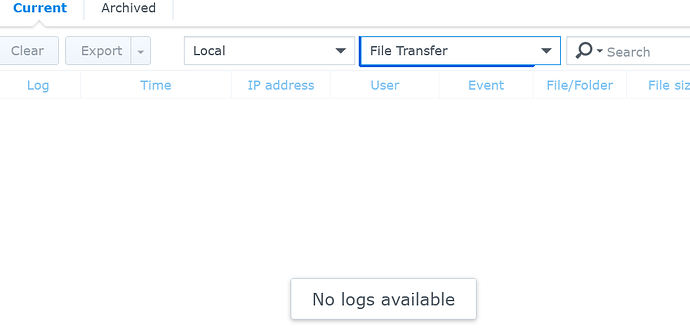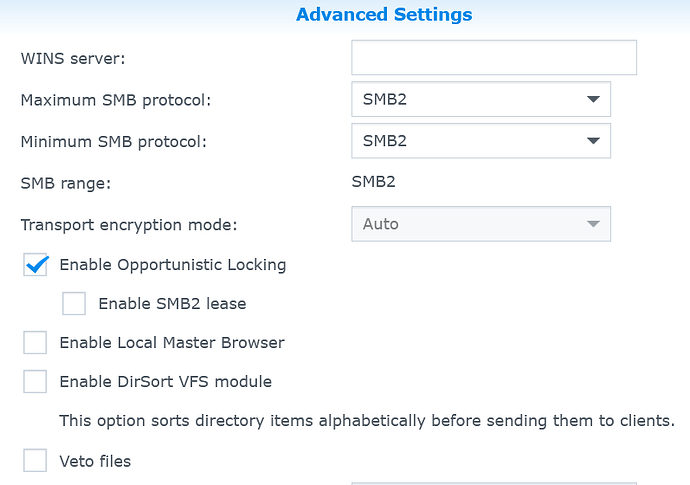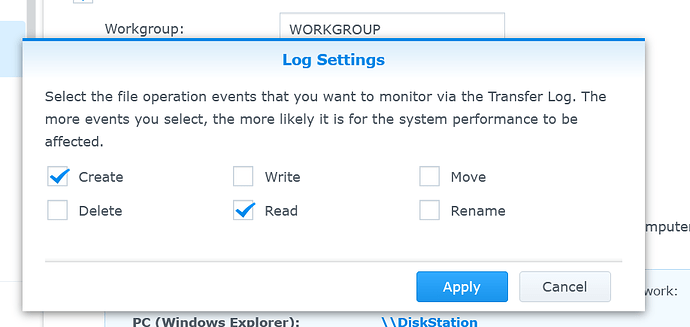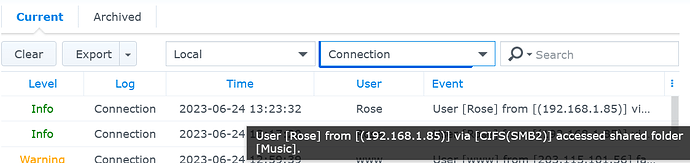@dherrick I have an RS150B on the latest software version 4.7.01, XMOS3147 with a Synology DS1621xs+ NAS on the latest software DSM 7.1.1-42962 Update 6.
The Synology NAS SMB service is configured for minimum SMB2 and maximum SMB3,
The Synology NAS has a dedicated ‘Rose’ user account and password, this user is set up as a ‘user’ with ‘read only’ access to my music partition, (smb://192.168.25.245/Music/Music Library/FLAC).
I can play music from the Synology NAS on the RS150B either by browsing the ‘folders’ or from the database all through the front panel or via the iOS App on my iPhone or iPad.
Also still got a Logitech Squeezebox Touch in the bedroom but that is now just a very expensive clock!