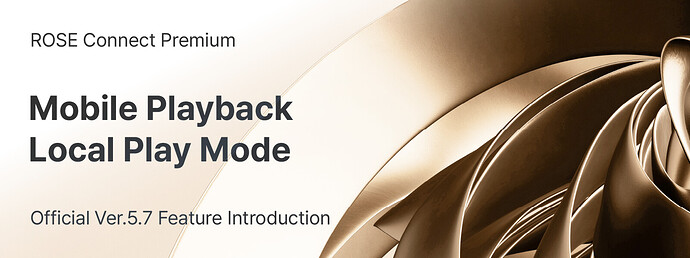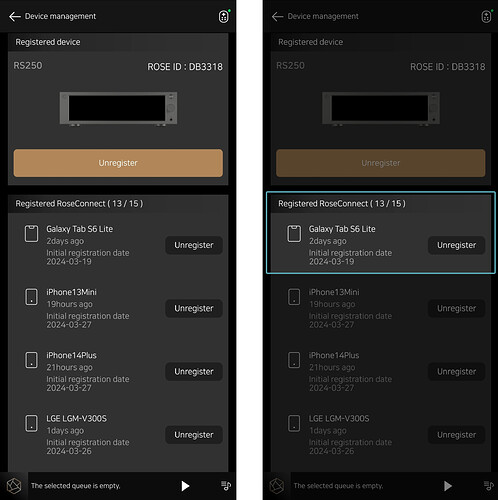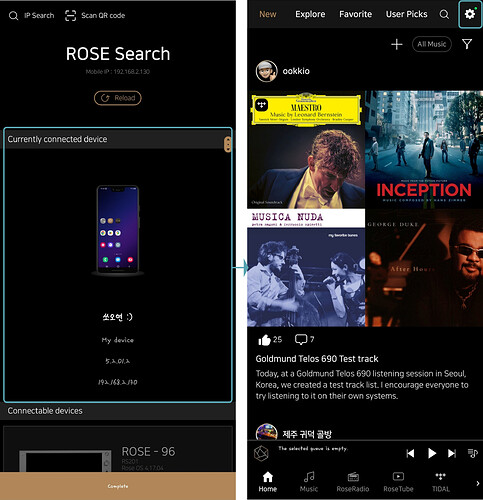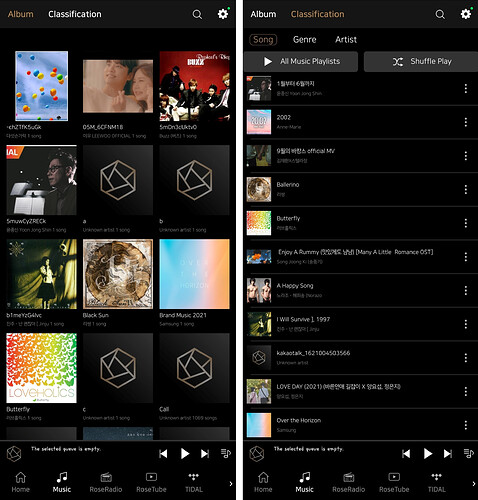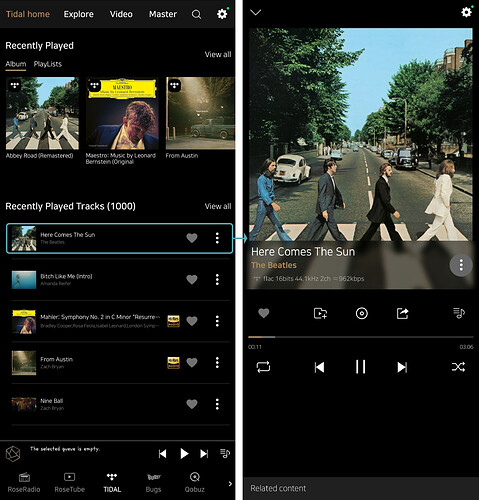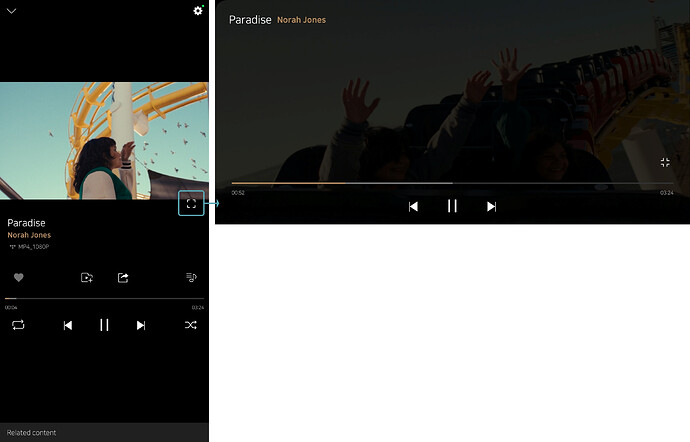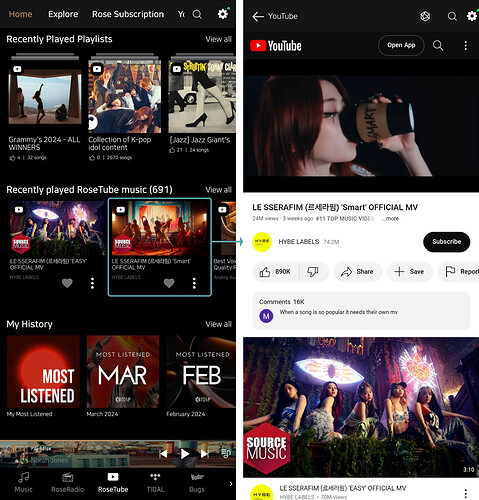1. Local Play mode
In the existing RC Premium, playback was only possible through ROSE device, but now the feature has been added to enable content playback from the mobile phone device (RC).
By registering the mobile phone device (RC) in the device management feature, you can use the Mobile Playback mode (Local Play) from the mobile phone device (RC).
1-1. Local Play mode > Device Management
- Check if the mobile phone device (RC) is registered in the Settings → Device Management menu.
- If the mobile phone device (RC) is listed under the registered Rose Connect items below, the registration is complete.
1-2. Local Play mode > Device Connection
- [Rose APP] If device registration is complete, check if the mobile phone device (RC) is displayed under [My Devices] in the Remote → ROSE Registration (Device Connection) page.
- After selecting the device in [My Devices] and connecting, you can use the Mobile Playback (Local Play) mode.
- On the device search page, the mobile phone device (RC) will be displayed under the currently connected devices.
- If the top remote button has changed to an options (
 ) button, the connection is successful.
) button, the connection is successful.
2. Local Play Mode Content Playback
In Mobile Playback (Local Play) mode, as long as only the network is connected, you can play audio and video from the mobile phone device (RC) anytime and anywhere.
2-1. Music Playback
- Plays internal music stored on the mobile phone device.
- You can play music from the mobile phone device (RC) through the Albums and Categories tabs.
- When playing music, it will be included in the integrated playlist, allowing you to add and play it along with other In-App (such as TIDAL, Qobuz) music and videos.
- This feature is currently only supported on Android devices (RC). Support for iOS devices (RC) is planned for future updates.
2-2. TIDAL/Qobuz - Track, Album Playback
- You can play tracks and albums provided through TIDAL and Qobuz, which are embedded in the ROSE platform.
- You need to be logged in to your TIDAL or Qobuz account, and similar to on the device, you can play them from the mobile phone device (RC) using the Mobile Playback (Local Play) mode.
- When playing tracks and albums, they will be included in the integrated playlist, allowing you to add and play them along with other In-App (such as TIDAL, Qobuz) videos and music.
2-3. TIDAL - Video playback
- You can play video content provided by TIDAL.
- When you select a video, you can watch it through the playback player.
- When watching videos on the mobile phone device (RC), they will be played in the regular mode of the vertical screen state, and you can watch videos in the horizontal screen state when switching to full-screen mode.
- When playing videos, they will be included in the integrated playlist, allowing you to add and play them along with other In-App (such as TIDAL, Qobuz) music and videos.
2-4. Rosetube playback
-
You can play Rosetube content through the Youtube page.
-
For Rosetube, you cannot perform full/shuffle playback actions for multiple contents simultaneously.
-
Only one content can be played at a time, and when played, it switches to the Youtube page and plays the respective content.
-RoseTube content is not included in the integrated playlist when played, and only one Rosetube content can be played at a time.
. -
When you select and play Rosetube content, it switches to the Youtube page, and the video plays muted.
- Tap on the tab in the top left corner of the playing video to unmute it, and after selecting the screen once or more, you can watch the content with sound.
2-5. RoseRadio Playback
- You can play radio channels that support internet URLs.
- You can explore and play channels by country, language, and genre through the Home and Explore tabs.
-Channels played on RoseRadio are not included in the integrated playlist, and only radio channels can be played.
[Precaution]
- In Mobile Playback (Local Play) mode, you cannot play or perform device-related functions through ROSE device connection.
- To use the Mobile Playback (Local Play) mode, your mobile phone device (RC) must be registered in the Device Management → Registered Rose Connect List.