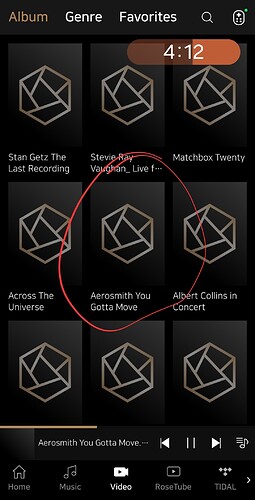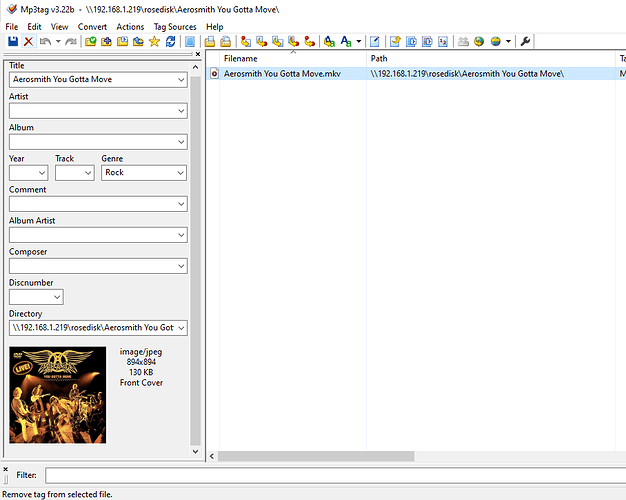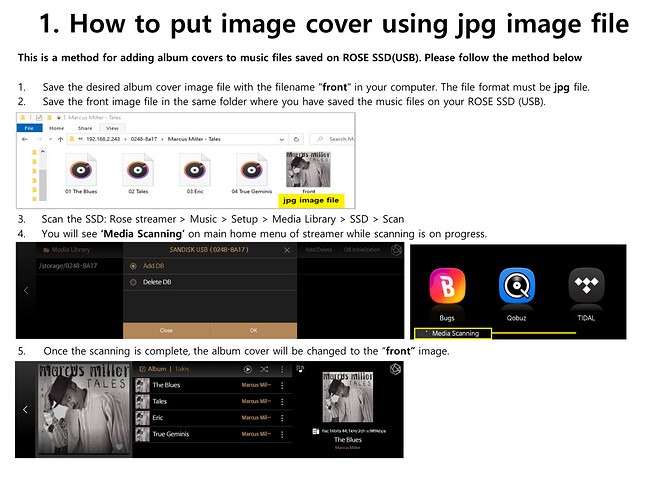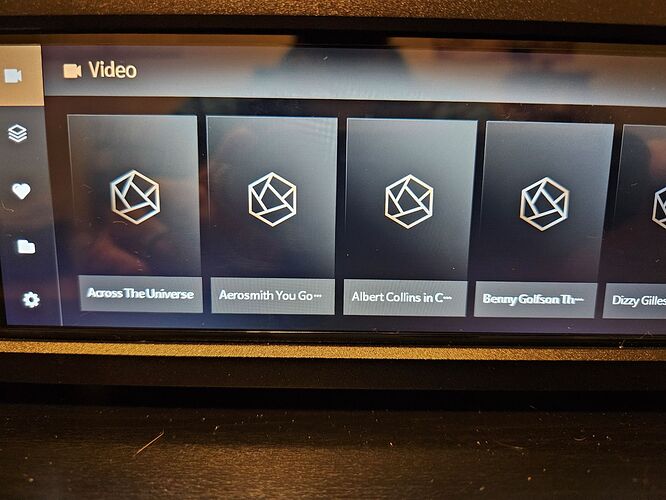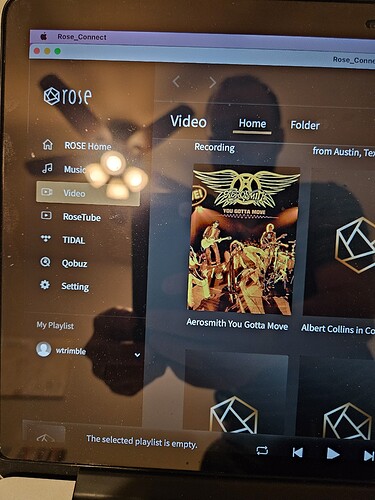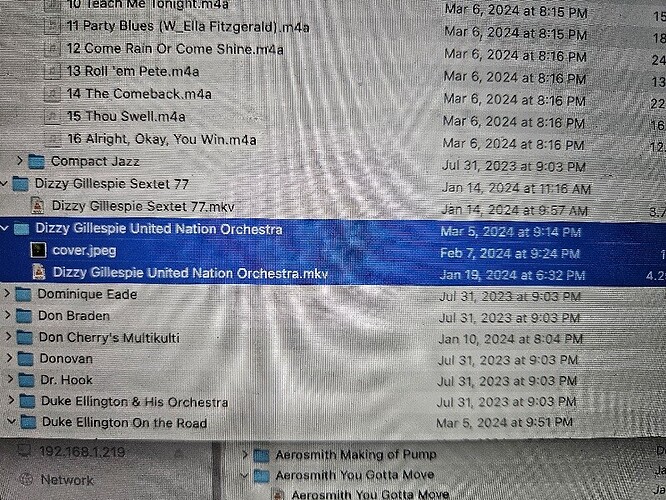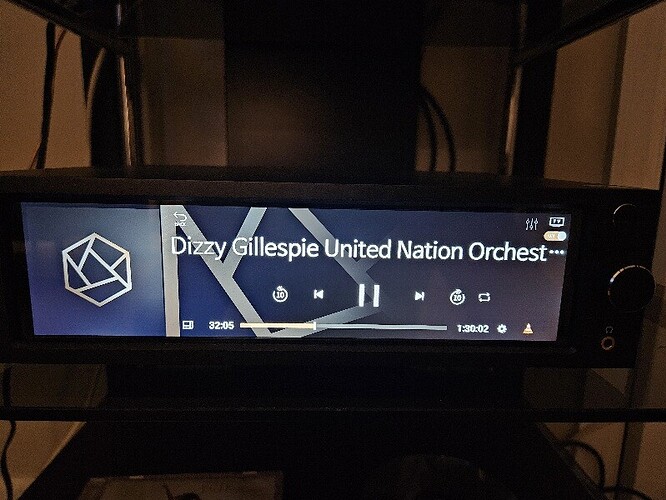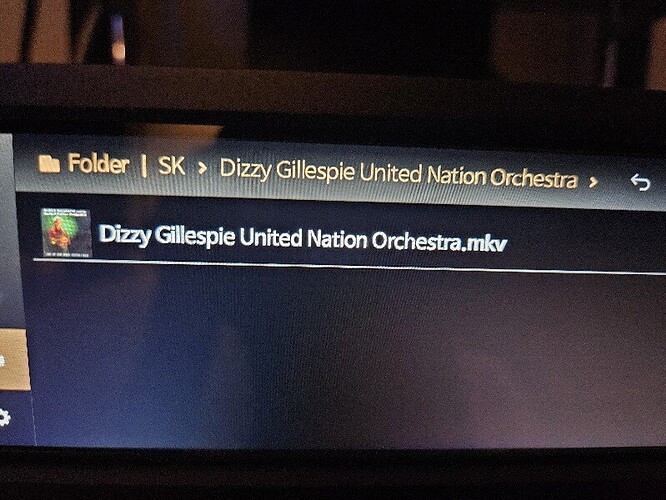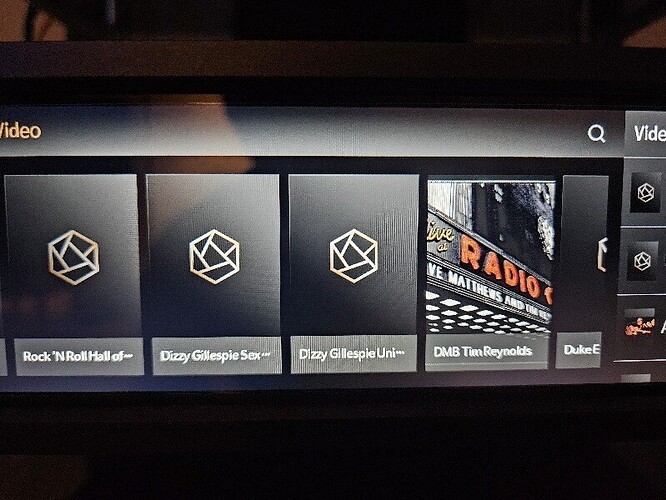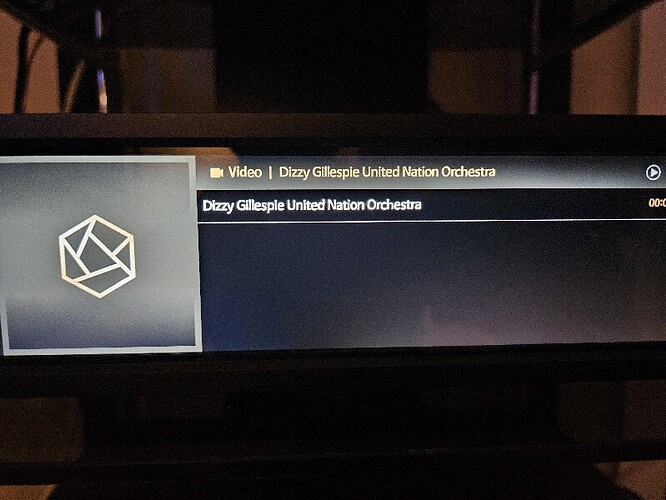Is anyone having issues with Video Cover Art not showing for Dvds/Blurays you have ripped? I have ripped a bunch of blu rays and dvds using MakeMKV on my macbook and then have transferred them to the hard drive in my RS250a and none of them are showing the cover art. My first batch of dvd/blu rays I ripped I did several months ago ARE showing the cover art but now I can’t get any of them to show. I have downloaded MKVtoolnix and I see the cover art listed as an attachment on the .mkv file. So I don’t know why they are not showing up. One interesting thing is that for the files that DO have the cover art showing, the length of the video is shown when selected. However for all the videos that don’t have cover art, the length of the video is erroneously listed as “00:00”. Anyone having this issue and have found a fix?
I apologize for the late reply.
We have already ripped the video via Bluray. We will respond as soon as the symptoms progress.
All of my blu rays and dvds are saved as .mkv
Any follow up on this?
Here is an example of a dvd I ripped as a .mkv file, You Gotta Move, saved to the hard drive in the RS250a. I’ve loaded a cover art to the video using MP3tag and have rescanned the DB several times and it still won’t show
Instead of using the mp3 tag program, try the method below.
Both words “front” and “cover” will work, but I recommend using “cover”.
Please let me know what you don’t understand
I will try this tonight and report back thank you
I don’t understand why the jpg image file name in the video file cannot be changed on the Rose device even if I change it to cover. If you have a problem with a video that is not large in size, please send it to the email address below along with the image file.
eunseong96@citech.kr
It is not just this video but all/most of them.
Has any other use had success in adding cover art to videos? Are you getting them to show by adding them to the folder and naming them “cover.jpg”
Is there requirements for the image such as size?
So has Hifi Rose confirmed that the method above works for .mkv files? The directions given are for songs files, not videos
Also I don’t think I can send the video since it’s 4.8 GB in size
When we added a jpg image file to an mkv or mp4 file and changed the image file name to “cover”, the cover art in the mkv or mp4 file changed.
There is no specific size when adding an image file.
We will check the issue in more detail after deploying the update.
Do you mean you added the jpb image file to the folder the mkv file is found in or to the .mkv file itself?
Let me explain a little more.
- Please create a new folder.
- In the newly created folder, place an mkv file with no cover art and a jpg image file named cover.
- Scan the SSD
Rose device–>Music–>Setup–>Media library–>SSD–>Scan
Hi unfortunately this is not working. I have uploaded jpg images into several folders and renamed them “cover” and they still will not show up on the screen. Actually only one did appear and I’m not sure why.
I have found that on the Rose Connect Premium on my Mac all of the cover art shows (except for one). So they show on Rose Connect Premium but not on the RS250A video home screen itself.
One last discovery, I went to RS250A Videos → Folders → Rose Disk ->and then found the files that I uploaded a cover for, and in the thumbnail for those videos the image does shows. This is the only place it shows on the RS250A. When I play the file and then send the video through HDMI to my TV, the cover art is still not shown on the RS250a screen.
Looking on Rose Connect on my android phone and the cover arts are not showing there. If I go to the Folders → Rosedisk on the Android app they are not showing there either.
So places the cover art shows:
- Rose Connect Premium on Mac
- RS250A Folders thumbnail
Places it doesn’t:
- 250A Video home screen
- Rose Connect Android
- Rose Connect Android Folders
- Cover art when playing either through RS250A home screen or from Folders when streaming to TV through HDMI
Hi is this issue still being investigated? It is frustrating not to see the cover art for the videos I have loaded on the RS250a
It’s been a month without any response. Is this being looked at anymore? I don’t understand the difficulty in showing the cover art and yet it persists
We apologize for any inconvenience caused.
We are continuing to investigate the symptoms. But the problem appears in a different place than you.
Assuming that the JPG image file is normally saved in a video folder where the thumbnail is not displayed, we can check as follows.
- Video–>Home (not folder)
- We have confirmed that thumbnails do not appear in RoseConnect (iOS). We plan to edit this part.
- Thumbnails appear normally on RS250A, RoseConnect (Android), and RoseConnectPC (Windows, Mac).
- Video → Folder → Storage → Video
- Thumbnails appear well on RS250A
- Thumbnails do not appear on RoseConnect (Android, iOS) and PC (Windows, Mac)
We are planning to fix this, but it may take some time.
- RS250A connected to TV. RS250A > Video > Folder > Storage device
After playing the video where the thumbnail appears, stop and press the TV ON/OFF button to check the thumbnail on RS250A and TV.
This problem is different from what you think and is more difficult to fix. Our software team has also confirmed the issue and will fix it as soon as possible.
Lastly, please show me whether the video file and the JPG image file named as cover to be used as a thumbnail exist in one folder as shown in the image below.