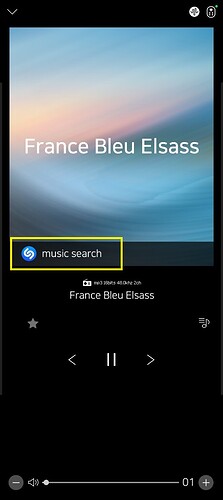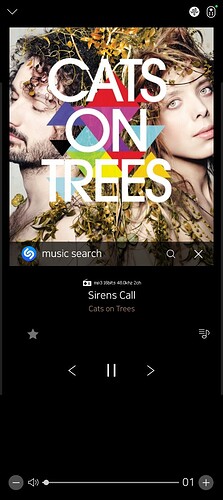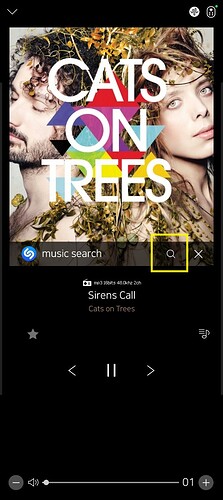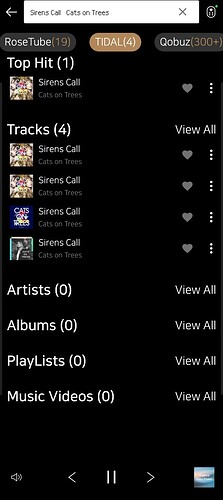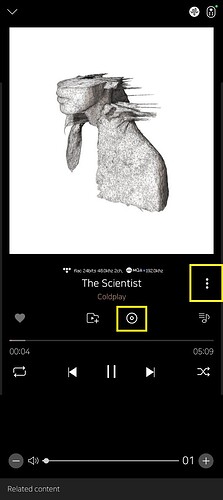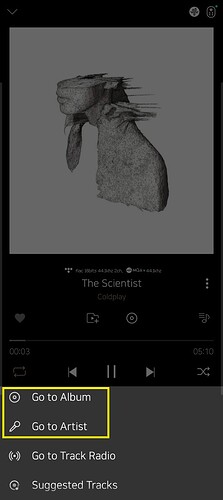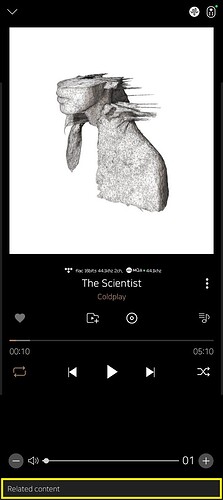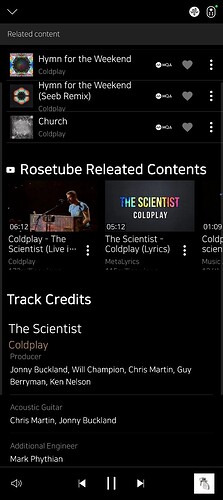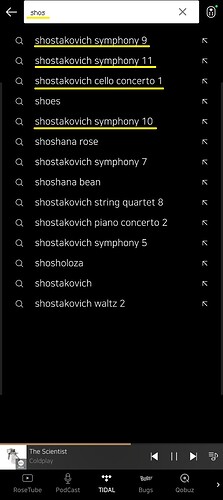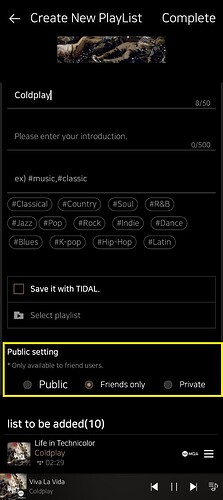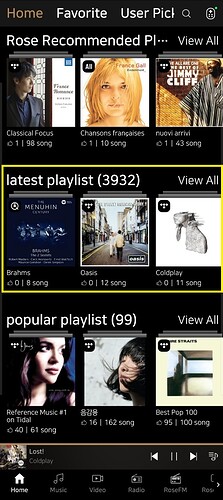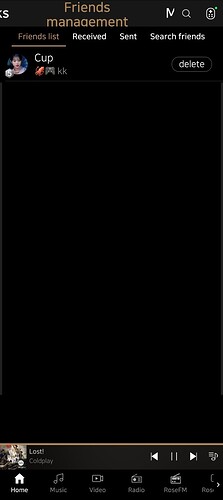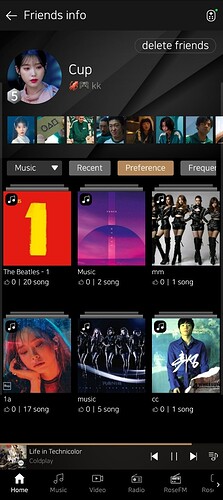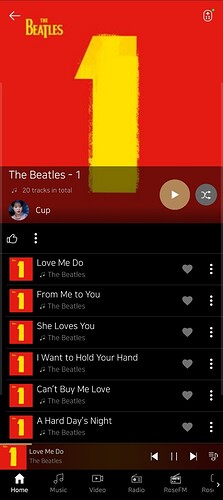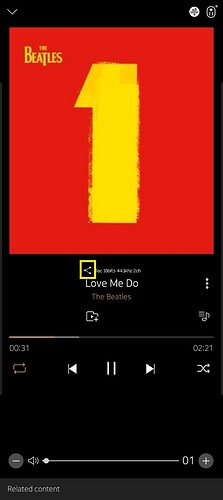Dear ROSE customers!
ROSE device has a lot of features, but it seems that many users are only using functions that are habitually used. It would be great to try other functions this time 
Since HIFIROSE strongly recommends using the RoseConnectPremium APP and Ethernet, I will explain the RoseConnectPremium APP screenshot as a base.
1. Radio with Shazam
There are thousands of radio channels in ROSE radio. When we listen to the radio, there are moments that we say, ‘What is this song?’. Shazam in ROSE radio can help you with this.
-
Touch ‘music search’ button.
-
You will see the album cover, name of the song and artist.
-
If you touch ‘Search’ button, ROSE will search the song right away from your MUSIC / ROSETUBE / TIDAL / QOBUZ.
2. Listen to more music from your favorite artist or album.
3. Try 'Related content’
If you like a song, try related content.
I listened to Coldplay’s The Scientist and started looking for it live video in ROSETUBE.
4. Autocomplete Search
Even if you can’t remember the exact word, autocomplete can help you find it.
5. Through public setting in playlist, you can share your playlists with other ROSE users.
- Create a playlist.
- In the playlist setup, you will see ‘public setting’.
You can choose between Public/Friends Only/Private for streaming contents.
You can choose between Friends Only/Private for local files.
`
5 - 1. Set as 'Public’
- If you setup as ‘Public’, you can share your playlist with any other ROSE users.
(RoseConnectPremium APP > Home > scroll down, you will see ‘latest playlist’)
`
5 - 2. Setting on 'Friends Only’
-
If you setup on ‘Friends Only’, only your ROSE friends can see and play your playlist.
-
Let me show you an example, here is my ROSE friend, CUP.
(RoseConnectPremium APP > HOME > Friends management)
-
CUP has some playlists, I will try the playlist named > ‘The Beatles - 1’.
Even if I don’t have the Beatles music files and the playlist consists of local music files in CUP’s RS250, I still can play it. (CUP’s RS250 must be turned on)