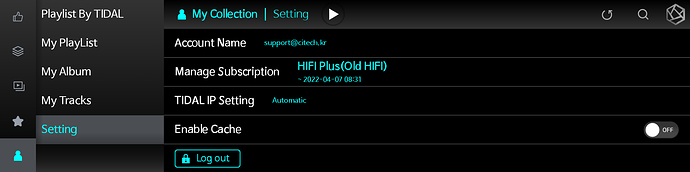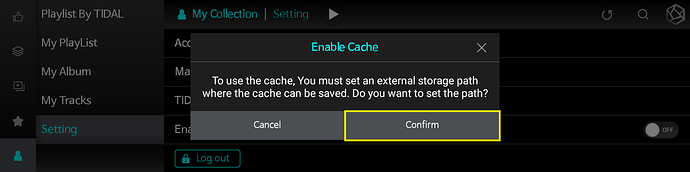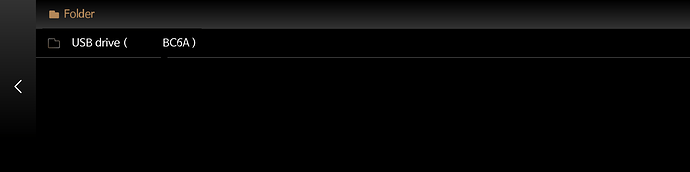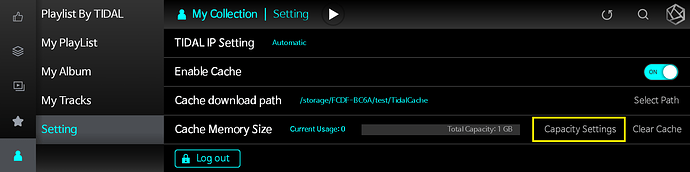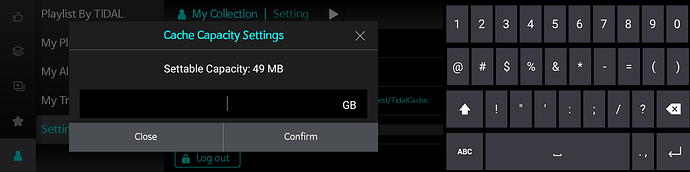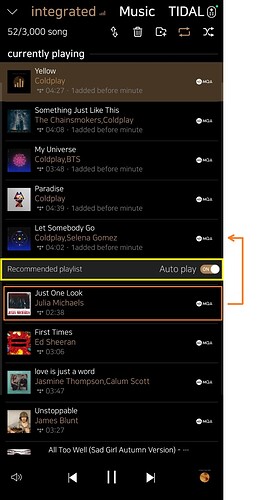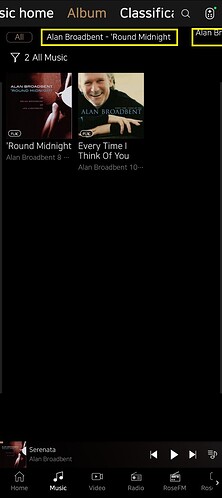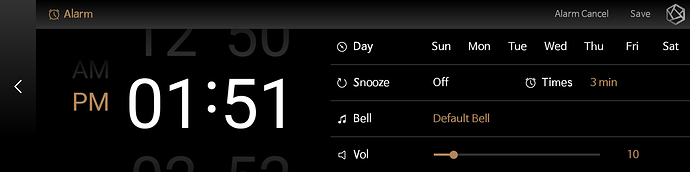Dear ROSE customers!
I’m back with Highlight Features Ver.2.
Have you tried such features? Let’s start with Tidal cache.
1. Tidal Cache
Tidal is one of the most famous streaming service in the world. However, regardless of this, if your network or TIDAL server is unstable, you may have difficulties in listening music. Tidal Cache can save you from this problem.
- For Tidal Cache, you need storage directly connected to ROSE device. Connect SSD, HDD or USB to ROSE.
- Tidal Cache setting can be done only in ROSE device. (RS150B, RS250, RS201E)
RS150B > Tidal > My Collection > Settings > Enable Cache > ON
- Select your storage and designate a path you hope to save the cache file.
- After designating a path, you need Capacity Settings for Cache.
More capacity for Cache, more tracks saved for Cache.
You can set it differently according to your storage capacity.
(My storage is full
 )
)
Try 'Recommended playlist - Auto Play’
Try ‘Recommended playlist - Auto play’. Recommended playlist is a list of songs related to the last song in your queue. After the list of songs you added to queue is over, playback will go over to recommended list and play it one by one. You can see recommended playlist in your queue, so try it. If you don’t want it, you can turn ‘Auto play’ OFF.
You can see folders added to ‘Favorites’ under MUSIC > ALBUM
You can see folders added to ‘Favorites’ under MUSIC > ALBUM.
In ‘Favorites’ under MUSIC > ALBUM, you will see all albums in the folder.
I scanned my folder ‘Alan Broadbent’ and can see two folders updated in the favorites as there are two folders in ‘Alan Broadbent’ folder.
The first time you media scan these folders, they are automatically added to your Favorites.
Alarm Setting
You can play radio or music file that you want at a specific time. (Amplifier must be turned on in advance)
`
Check Ver.1 if you haven’t read it.