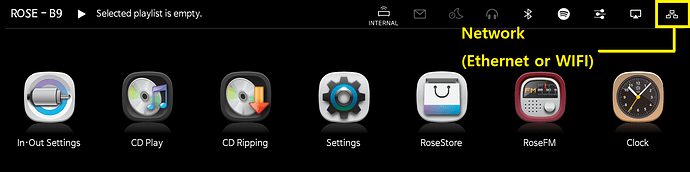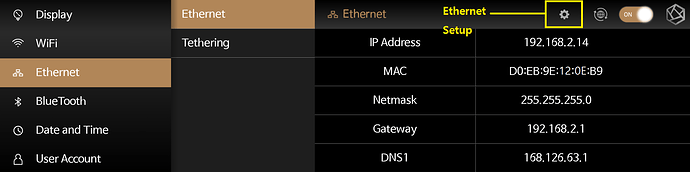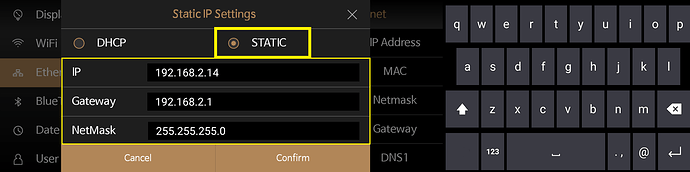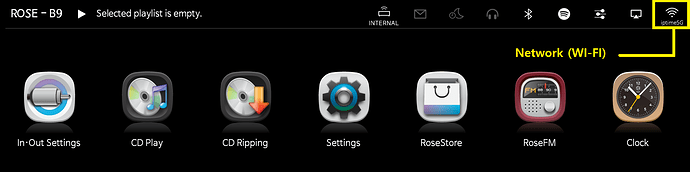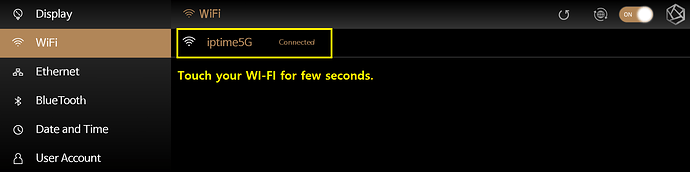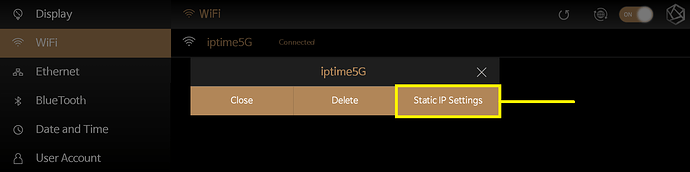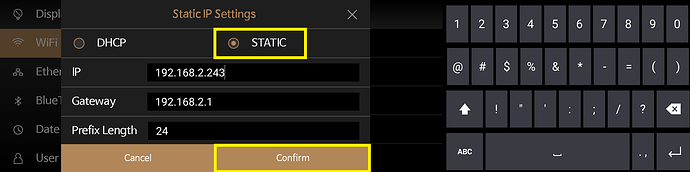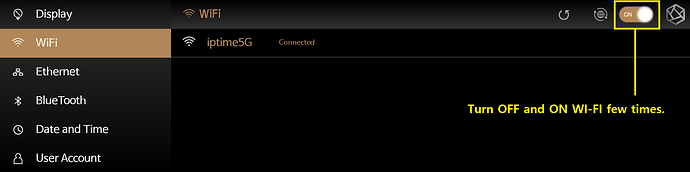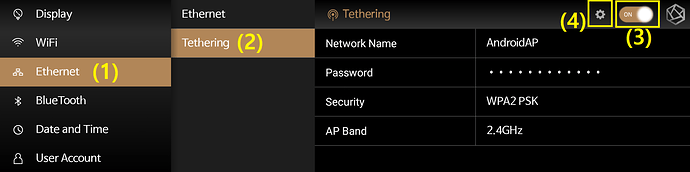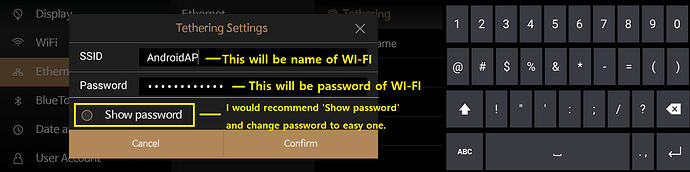Using same IP address that you used previously with your ROSE device is very important.
If IP address changes, you can face connection error between ROSE and your phone, SMB network and NAS.
Let me introduce how to use STATIC IP address with your ROSE device.
If your router gives ROSE a different IP, there’s nothing ROSE can do, but it’s still the best thing ROSE can do.
Also, please use ethernet if you can. Using ethernet is much more stable than WI-FI.
`
1. STATIC IP (Ethernet)
- Tap Network button on top right.
- Tap ‘Ethernet Setup’ on top.
- Change to STATIC.
In most cases, do not change the information below(IP, gateway, DNS).
You can change them if you’re network expert.
`
.
2. STATIC (WI-FI)
- Tap Network button on top right.
- Touch your WI-FI for few seconds.
- Tap ‘Static IP Settings’.
- Tap ‘STATIC’ and ‘Confirm’. DO NOT change other information if you are not network expert.
- Turn OFF and ON WI-FI few times.
.
`
3. How to activate Tethering
Tethering is a function that makes your ROSE device to work as a WI-FI router. Which means, you can connect WI-FI from your ROSE device. Tethering is available only when you are using Ethernet.
It can be used for…
- Who do not use router so they can’t use ROSE APP
- Who has their ROSE device far away from router but ethernet cable is connected, so WI-FI for phone is too weak.
- Who has difficulty connecting your mobile phone and ROSE device due to a complicated network configuration.
1) Activate ‘Tethering’ and open 'Tethering Setup(4).
(Rose device > Settings > Ethernet > Tethering)
2) Set SSID and Password.
SSID will be name of WI-FI.
Password will be password of WI-FI.
By default, the password is set to be complex. Tap ‘Show password’ and change password that you can easily remember.
3) Confirm. You will be able to use ROSE’s WIFI on your phone.